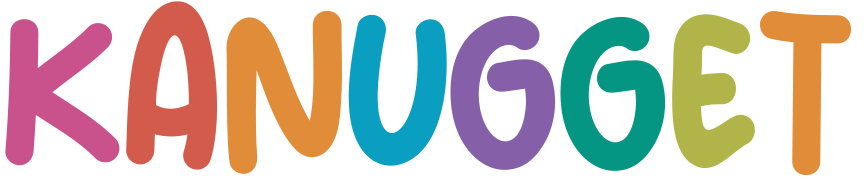Here’s the step-by-step guide on how to create your very own Make Your Own (MYO) card for your Yoto player.
If somehow you stumbled upon this post and you’re not familiar with a Yoto player, if I had to sum it up for you I’d call it…. awesome. You can learn more about the Yoto player here (affiliate link).
Alright, let’s get right into how to create a MYO.
Contents
Materials Needed:
- A blank Yoto card (available for purchase from Yoto’s website or authorized retailers).
- Audio files (MP3, AAC, or M4A format).
- A computer or smartphone with an internet connection.
- The Yoto app (available for iOS and Android).
What is a MYO card?
Yoto cards are designed for use with the Yoto Player, enabling kids to listen to audio content such as stories, music, or educational materials.
Where to buy a Yoto Card
Your player will come with a “helpful tips” play card to start and can be used as an MYO after you give it a listen. You can buy MYO cards from Yoto Play directly.
Where can I find free content for the MYO?
Real Mother Goose Nursery Rhymes – toddler fun galore! 50+ tracks
Kanugget – Kanugget offers free monthly content here
Storynory – podcast with various music
Velveteen Rabbit – Chuck Brown’s reading of The Velveteen Rabbit
Beatrix Potter Books – Think Peter Rabbit and Friends
Eric Litwin – author of Pete the Cat & Groovy Joe, he provides free downloads of his music and books
Anne of Green Gables – Each chapter available for download
Broadway Junior Musicals – 50+ tracks from popular Broadway Jr. shows
Yoto Radio – Go to your App’s library and swipe to Radio & Podcasts section. You can access all of the options here
Yoto Daily Podcast – free daily podcast accessible via WiFi, no card required. Press the right button once for daily content without card in player
Where can I find cheap content for the MYO?
Top resources (no particular order /no affiliate links) would be:
Libro.FM – often has sales, and a great membership program
Apple Music – if you’re an Apple user
How to create a MYO Playlist
- Prepare Your Audio Files:
- Ensure your audio files are in a supported format (MP3, AAC, or M4A).
- Organize them in the order you want them to play.
- Open the Yoto App:
- Log in to your account and connect your Yoto Player to the app.
- Access the ‘Make Your Own’ Section:
- In the app, navigate to the “Make Your Own” tab, which guides you through the process.
- Upload Your Audio Files:
- Upload your audio files directly in the app or through the Yoto website.
- You can assign a title and optional cover art for easy identification.
How to Link a Yoto Card
- Link the Audio to Your Blank Card:
- Open the Yoto App and find the playlist you created
- Tap the playlist you created
- Tap “Link to a card”
- Follow the app’s instructions to pair the uploaded audio content with the blank card.
- Test Your Card:
- After linking, test the card by inserting it into the Yoto Player. Ensure all tracks play as expected.
- Label Your Card (Optional):
- Use a marker or printable label to write or attach the card’s title for easier identification.
- You can also purchase ready to stick custom MYO printed labels here